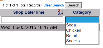
Select Shopping List from the Reports section of the Main Point of Sale (POS) menu - Overview.
The shopping list details the inventory list to be ordered or purchased. This allows you to know usage, once the quantity on hand drops below a certain number the Inventory or Point of Sale (POS)Item can be added to a shopping list for re-purchase, thus determining when, what and where from an item needs to be re-ordered. To be available in a shopping list, items need to be configured before they will appear here. See Inventory Category - POS and Inventory Items - POS for details on configuring Inventory items, and POS Items Menu Item Set Up - Inventory tab for details on Point of Sale (POS) Item inventory configuration.
The screen display is split into two frames, with listings on the left-hand side and details of an individual listing on the right-hand side. Any changes made to a listing detail on the right, once saved, will be updated in the listings to the left.
Shop Date/Time: The list of records can be sorted in ascending or descending order, or a specific date/time can be searched for by entering the information into the search box and clicking the search button.
Category: A drop-down menu of category choices. The list of records can be sorted by category, in ascending or descending order, or by selecting a specific category. Categories available in this screen need to be set up from the configuration menu. See Point of Sale (POS) Configuration Menu Overview.
Category: As specified on the left of the screen. See Inventory Category - POS.
Shop Date/Time: The date and time specified may be chosen here; any changes made on the right once saved will display on the entry on the left.
User ID: The user which generated the record.
Notes: Any notes regarding the record should be entered here.
Shopping List Items: This section lists in table form the Inventory Items, with several categories for the item:
Calc QOH: Calculated Quantity on Hand.
Act QOH: Actual Quantity on Hand.
Consumed: How many have been consumed or removed from inventory.
Ordered: How many have been ordered.
Received: How many of the ordered item were actually received.
Spoilage: How many of the item have spoiled or become unusable.
Breakage: How many of the item were destroyed.
The shopping list displayed may be modified by clicking the button "Modify this Shopping List". This will take you to a new screen where the quantities in some of the columns of the table may be altered.
This screen can be edited in several ways:
Filter by:
Display category: is a drop-down list of all available categories, default setting is -ALL-.
POS Item code: The list may be searched by specific POS Item code.
Calculated QOH: This is automatically entered and cannot therefore be edited here.
Actual QOH: This can be edited with the actual quantity in stock.
Consumed: Is calculated automatically from the checks entered into the system.
Ordered: This quantity can be edited here when an item has been ordered.
Received: This quantity can be edited to reflect the delivery or purchase of items.
Spoilage: If items have spoiled this can be edited to reflect as such.
Breakage: This quantity is automatically calculated.
The shopping list may be printed or saved as either a shopping list or as an Inventory on Hand report. See Quantity on Hand page.
By default, the report is generated in PDF form and opens in a separate browser window. From there you can select to save or print the report, among other options. If you prefer, you can select the Generate report to html for exporting check box to save a copy to the computer.
NOTE: The generated report appears as a pop-up window through your browser. If your browser is set to block pop-ups, you may receive a warning banner from the browser. Click this banner and select to allow pop-ups so that you can view the report.
Date Updated August 05, 2020